Sharing Playlists between PCs and Media Centers
 From time to time it’s nice to have a go to playlist ready of preselected music for a certain occasion. Most of us would agree that using Media Center to build those playlists is far from ideal though. Many of us have multiple family members who’d like to create playlists from their personal PCs and be able to access them on the Media Center as well.
From time to time it’s nice to have a go to playlist ready of preselected music for a certain occasion. Most of us would agree that using Media Center to build those playlists is far from ideal though. Many of us have multiple family members who’d like to create playlists from their personal PCs and be able to access them on the Media Center as well.
Sharing playlists across your network is actually fairly simple and only requires that you create a central playlist folder that can be accessed from all PCs on the network. Follow this guide on Setting Up Shared Network Folder in Libraries and create a central folder on your Media Center (or another PC).
Once you’ve got your central playlist folder, which can even be your default networked music folder, make sure that each PC has access to the folder. Once each computer on the network has access to the folder over the network you’ll need to add that folder to the Music library either inside Media Center or Windows Media Player. Right-click the Music folder inside Media Player and select Manage Music Library or bring up the information menu inside your Media Center Music Library and select Manage Libraries.
Now just press the Add.. button and add the folder to your library on each computer you’d like to create or access playlists from. Now here’s the trick to save you from having to do much manual work to transfer those playlists around the network.
Make sure to set your Default Save Location to the same folder you’ve just added across the entire network. This will ensure that each PC has access to newly saved playlists and Windows will save Playlists using network locations for music files instead of local locations. Just right click the new folder and select Default Save Location.
Now whenever someone save a playlist it will be saved to this network location by default making it available to each of the PCs with the folder in the Music Library.
It’s not rocket science, I know, but around the house accessing playlists across the entire house is a fairly important part of a connected home and the Media Center experience. Making things simple for the less technically inclined family members can save you some headaches down the road so don’t overlook the simple things!
Looking for the Rocket Science? Subscribe to the Hack7MC RSS Feed or one of our other free subscription methods and we’ll gladly share the more technical aspects of Media Center life!


Find Something Good? | Read Comments | Leave A Comment

Find more articles on » music library, windows 7
Related Posts
One Comment
Leave A Comment
Hack7MC allows you to login using your Twitter or Google Friend Connect account for comment posting. Just press the button for the service you'd like to use and sign-in. We'll grab your details and avatar and log you in. Alternatively, you can fill out the form below with your details or leave it blank to post anonymously. We also support Gravatars!


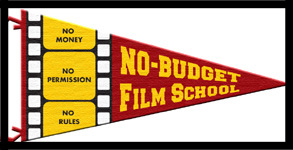 Yipes, this starts tomorrow! For those in L.A. who aren't busy this weekend, Mark Stolaroff is a real evangelist of low-budget filmmaking. If you go, I hope you'll write in and let me know how it was.
Yipes, this starts tomorrow! For those in L.A. who aren't busy this weekend, Mark Stolaroff is a real evangelist of low-budget filmmaking. If you go, I hope you'll write in and let me know how it was.













































I have a different problem; I do share a playlist folder but my Vista media center is grabbing a folder of playlists that I don’t want to display. They are not optimized for the file structure of the media center. But Vista seems to find the folder on my Windows Home Server, no matter where it lives. I have set the Vista machine to look only at the local machine but the playlists keep coming back!